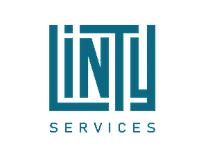| Home | Configure Linty Platform → |
Install Linty Platform
Table of Contents:- Linty Server / SonarQube versions
- Prerequisites
- Deploy Linty platform
- Stop and restart Linty
- Run Linty as a service
- Backup and restore database
- Upgrade Linty
- Migrate from a legacy (non-Docker) Linty platform
- Install Linty documentation locally
- Clean up before re-installing Linty from scratch
- Debug
- Add Additional Plugins
- Docker Image Content
Linty extends the SonarQube platform, the leader platform in clean code. Linty adds the following plugins:
- VHDL: To analyze VHDL code
- Verilog: To analyze Verilog/SystemVerilog code
- Tcl: To analyse Tcl (Tool Command Language) scripts
- ModelSim/QuestaSim Code Coverage: To decorate code from ModelSim code coverage reports
The Linty platform is made of two components:
- A web server to display quality reports
- A database (PostgreSQL) to store projects quality data
The Linty platform is provided as a Docker image. Please, follow below documentation to install and configure it.
If you already have your own SonarQube platform, download Linty plugins
from Linty website into $SONARQUBE_HOME/extensions/plugins and restart your
SonarQube platform. Then, jump directly to Configure Linty Platform.
Linty Server / SonarQube versions
| Linty Server | Embedded SonarQube version Either Community or Developer Edition |
|---|---|
| 3.1.0 (latest) | 10.5.1 |
| 3.0.0 | 10.3.0 |
| 2.1.0 | 10.3.0 |
| 2.0.0 | 10.2.0 |
| 1.2.0 | 10.1.0 |
| 1.1.0 | 10.0.0 |
| 1.0.0 | 9.9.0 |
Which SonarQube edition to use
If you do not need branch or PR analysis support, install lintyservices/linty-server Docker image based on SonarQube
Community Edition.
If you need branch and PR analysis support (recommended), use lintyservices/linty-server-branch-support Docker image
based on SonarQube Developer Edition. SonarQube Developer Edition license to be purchased
at https://www.sonarsource.com/plans-and-pricing/. Note that we can
purchase it on your behalf.
Prerequisites
- Linux host machine. We recommend Ubuntu. But distribution is up to you.
- Docker Engine (with containerd and Docker Compose) 23 or greater
- No external connection is needed to run the Linty platform
Deploy Linty platform
-
Create a
lintyuser:# Create new 'linty' user sudo adduser linty # Set 'linty' user's password if not asked during the previous step, ignore otherwise. sudo passwd linty # Add 'linty' to sudoers # - Ubuntu/Debian sudo adduser linty sudo # - CentOS sudo usermod -aG wheel linty # Add 'linty' to 'docker' group sudo groupadd docker sudo usermod -aG docker linty -
All the below commands (whatever the section) are to be run with
lintyuser. So, let’s becomelintyuser:sudo su - linty - Create a new file:
sudo vi /etc/sysctl.d/99-linty.conf, with the following content:vm.max_map_count=524288 fs.file-max=131072Reload kernel properties:
sudo sysctl --system -
Create a directory to store Linty artifacts:
$LINTY_HOME. We propose/opt/linty. But location is up to you.sudo mkdir /opt/linty sudo chown linty:linty /opt/linty -
Create a new file:
vi $LINTY_HOME/docker-compose.yml(Replace$LINTY_HOMEwith proper location). Replace<version>with properlintyservices/linty-serverorlintyservices/linty-server-branch-supportimage version. Feel free to change database name, user and password in both containers but do not forget to replace those values in subsequent commands as defaultlintyvalues are used in this documentation. Double-check proper two-space indentation before saving the file.version: "3.8" services: linty-server: depends_on: - linty-database image: lintyservices/linty-server:<version> # Comment line above and uncomment line below to get branch and PR analysis support # image: lintyservices/linty-server-branch-support:<version> container_name: linty-server ports: - 9000:9000 networks: - linty-network environment: - SONAR_JDBC_URL=jdbc:postgresql://linty-database:5432/linty_db_name - SONAR_JDBC_USERNAME=linty_db_user - SONAR_JDBC_PASSWORD=linty_db_password volumes: - linty_data:/opt/sonarqube/data - linty_logs:/opt/sonarqube/logs linty-database: image: postgres:15 container_name: linty-database networks: - linty-network environment: - POSTGRES_DB=linty_db_name - POSTGRES_USER=linty_db_user - POSTGRES_PASSWORD=linty_db_password volumes: - linty_database:/var/lib/postgresql - linty_database_data:/var/lib/postgresql/data volumes: linty_data: linty_logs: linty_database: linty_database_data: networks: linty-network: -
Create and start Linty:
cd $LINTY_HOME docker compose up -d - Wait for a few seconds before browsing http://localhost:9000. Default credentials are admin/admin.
- Change
adminpassword when prompted - Accept usage of third-party plugins when prompted
- You can now configure your Linty platform and scan your code
Stop and restart Linty
To stop Linty:
cd $LINTY_HOME
docker compose stop
To restart Linty:
cd $LINTY_HOME
docker compose start
Run Linty as a service
-
Create a new file:
sudo vi /etc/systemd/system/linty.service. Replace$LINTY_HOMEwith proper location.[Unit] Description=Linty Requires=docker.service After=docker.service [Service] Type=simple User=linty Group=linty PermissionsStartOnly=true ExecStart=/usr/bin/docker compose -f $LINTY_HOME/docker-compose.yml up --force-recreate ExecStop=/usr/bin/docker compose -f $LINTY_HOME/docker-compose.yml down TimeoutStartSec=10 Restart=always [Install] WantedBy=multi-user.target -
To take into account this new
lintyservice, run once:sudo systemctl daemon-reload -
To automatically start
lintyservice at boot, run once:sudo systemctl enable linty
To manually start linty service:
sudo systemctl start linty
To manually stop linty service:
sudo systemctl stop linty
Backup and restore database
Create a directory to store database backups: $LINTY_BACKUP_DIR. We propose /opt/linty/backups. But location is up
to you.
mkdir /opt/linty/backups
Backup database
Manual backup
docker exec linty-database /bin/bash \
-c "/usr/bin/pg_dump -F c -U linty_db_user linty_db_name" \
| gzip -9 > $LINTY_BACKUP_DIR/linty-database-backup.sql.gz
Automated backups
-
Create a new file:
vi $LINTY_HOME/linty-database-backup.sh(Replace$LINTY_HOMEwith proper location) with the following content (Replace$LINTY_BACKUPwith proper location):#!/bin/bash set -e DEST_DIR=/opt/linty/backups DEST=$DEST_DIR/linty-database-backup-$(date +%Y-%m-%d-%H%M).sql KEEP_DAYS=15 docker exec linty-database /bin/bash -c "/usr/bin/pg_dump -F c -U linty_db_user linty_db_name" > $DEST gzip -9 $DEST find $DEST_DIR -type f -mtime +$KEEP_DAYS -delete -
Make this script executable:
chmod +x linty-database-backup.sh -
Add cron job to back up your database on a regular basis:
sudo crontab -e # For instance, add the following line to back up the database every day at 2:00 AM # (replace $LINTY_HOME with proper location): 0 2 * * * sudo su linty -c '$LINTY_HOME/linty-database-backup.sh' -
On a regular basis, copy
$LINTY_BACKUP_DIRdirectory to another machine to have redundant backup
Restore database
-
Stop Linty:
# If installed as a service: sudo systemctl stop linty # If not installed as a service: cd $LINTY_HOME docker compose stop -
Start database container only:
cd $LINTY_HOME docker compose up -d linty-database -
Restore from database backup:
cd $LINTY_BACKUP_DIR gzip -d -k linty-database-backup.sql.gz docker cp linty-database-backup.sql linty-database:/var/lib/postgresql/data docker exec linty-database psql -U linty_db_user -d postgres -c "DROP DATABASE linty_db_name;" docker exec linty-database psql -U linty_db_user -d postgres -c "CREATE DATABASE linty_db_name OWNER linty_db_user;" docker exec linty-database pg_restore -U linty_db_user -d linty_db_name /var/lib/postgresql/data/linty-database-backup.sql docker container stop linty-database docker container rm linty-server linty-database docker volume rm linty_linty_data -
Restart Linty:
# If installed as a service: sudo systemctl restart linty # If not installed as a service: cd $LINTY_HOME docker compose up -d
Upgrade Linty
- Back up your Linty database: See “Backup database” section.
- Carefully read the upgrade notes.
-
Stop Linty:
# If installed as a service: sudo systemctl stop linty # If not installed as a service: cd $LINTY_HOME docker compose stop -
Update version of
lintyservices/linty-serverorlintyservices/linty-server-branch-supportDocker image in$LINTY_HOME/docker-compose.yml:services: linty-server: ... image: lintyservices/linty-server:<new-version> # image: lintyservices/linty-server-branch-support:<new-version>
-
Restart Linty:
# If installed as a service: sudo systemctl restart linty # If not installed as a service: cd $LINTY_HOME docker compose up --force-recreate -d -
Browse http://localhost:9000/setup and update database if required
Migrate from a legacy (non-Docker) Linty platform
If you are not running PostgreSQL 11 or greater, please contact Linty support before starting the migration.
- Upgrade your SonarQube platform to the latest LTS (9.9.0) with latest Linty plugins
- Shut down your current SonarQube platform
- Follow “Create Linty platform” section. Replace database name, user and password with your current values.
-
Backup your current database:
/usr/bin/pg_dump -F c -U <db-user> <db-name> | gzip -9 > ./linty-database-backup.sql.gz - Follow “Backup and restore database > Restore database” section with the backup you just created
- Ask for a new license key
Install Linty documentation locally
Linty latest version of the documentation is available online.
Linty documentation can also be made available locally from you host machine if, for instance:
- You do not have access to the Internet
- You want to be able to access a specific version of the documentation (the one related to your Linty Server version, not the latest version that is available online)
To make the documentation available locally:
-
Add a
linty-docservice to$LINTY_HOME/docker-compose.yml:version: "3.8" services: linty-server: ... linty-database: ... linty-doc: image: lintyservices/linty-doc:<version> # <version> should match linty-server or linty-server-branch-support version container_name: linty-doc ports: - 8080:80 networks: - linty-network volumes: ... networks: ... -
Restart Linty:
# If installed as a service: sudo systemctl restart linty # If not installed as a service: cd $LINTY_HOME docker compose up --force-recreate -d -
Browse local documentation at http://localhost:8080
Clean up before re-installing Linty from scratch
To start from scratch and run a fresh Linty platform:
-
Stop Linty:
# If installed as a service: sudo systemctl stop linty # If not installed as a service: cd $LINTY_HOME docker compose stop -
Clean up:
# Remove existing Docker containers docker container rm linty-server linty-database # Remove existing Docker volumes # Volume prefix is 'linty-'. It is the name of the directory containing your docker-compose.yml file followed by an underscore. # Update the prefix accordingly if your docker-compose.yml file is not located in /opt/linty docker volume rm \ linty_linty_data \ linty_linty_database \ linty_linty_database_data \ linty_linty_logs
Debug
To follow logs:
docker logs -f <container-name>
# To follow logs of linty-server:
docker logs -f linty-server
# To follow logs of linty-database:
docker logs -f linty-database
To enter a container with a bash:
docker exec -it <container_name> bash
# To debug linty-server:
docker exec -it linty-server bash
# To debug linty-database:
docker exec -it linty-database bash
Add Additional Plugins
To add additional plugins:
- Create a new directory:
mkdir /opt/linty/custom_plugins - Add your custom plugins to this directory
-
Update
/opt/linty/docker-compose.ymlas below:services: linty-server: ... volumes: - /opt/linty/custom_plugins:/opt/sonarqube/extensions/custom_plugins ...
Docker Image Content
linty-server
- SonarQube Community Edition (no branch and PR analysis support)
- All Linty Plugins (VHDL, Verilog/SystemVerilog, Tcl, Code coverage, etc.)
- JDK 17
linty-server-with-branch-support
- SonarQube Developer Edition (branch and PR analysis support)
- All Linty Plugins (VHDL, Verilog/SystemVerilog, Tcl, Code coverage, etc.)
- JDK 17
| Home | Configure Linty Platform → |