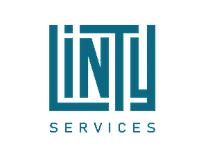| ← Scan Settings | Home | Simulation Files vs. Synthesis Files → |
Rules to Check
Each language (VHDL, Verilog/SystemVerilog, HDL, Tcl) comes with a default quality profile (i.e.: Set of rules to check). Rules activated in this default quality profile are supposed to be applicable in most contexts.
Linty provides two scan engines:
- Linter: To detect issues based on source code analysis. Issues detected are about maintainability of your code
(naming conventions, coding standards, complexity, etc.). Those rules are
tagged
linter. - BugFinder: To detect issues based on synthesized code analysis. Issues detected are about reliability (bugs) and
maintainability. Those rules are tagged
bug-finder.
We recommend to create your own quality profile(s) to accurately match your requirements. You can create as many quality profiles as you wish.
Create Quality Profile
To create a new quality profile, we recommend to copy the default profile and customize it. To do so, go to Quality Profiles and click on the Create button (top-right corner):
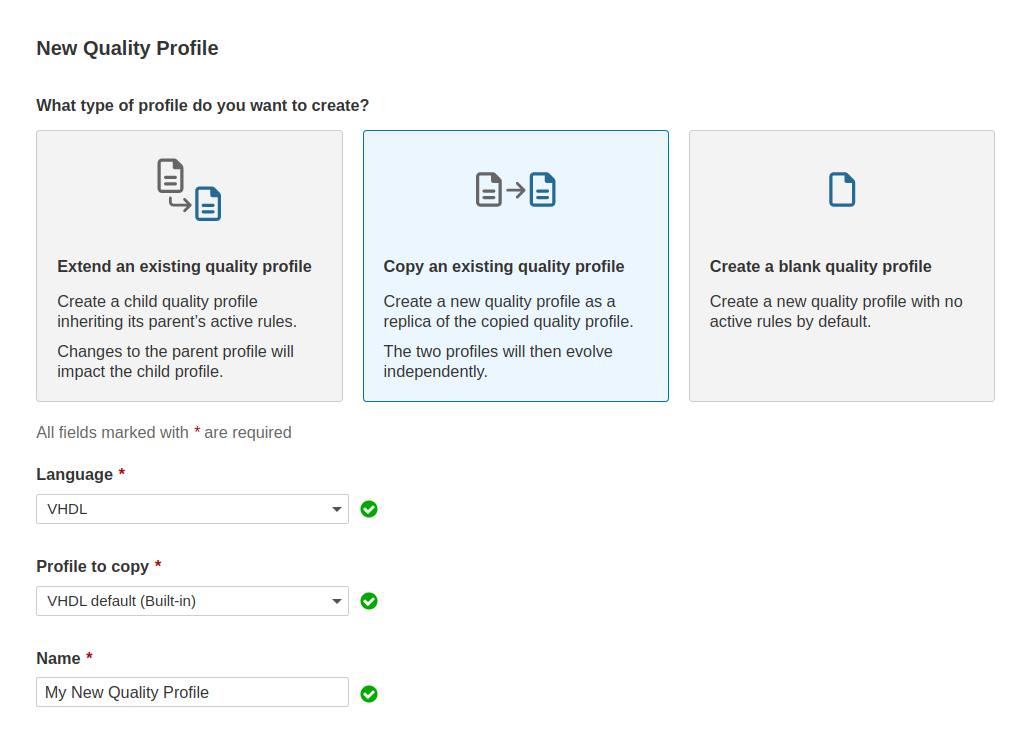
Configure Quality Profile
Configure your quality profile to match your requirements.
Activate New Rules
Browse your quality profile and click on the Inactive rules:
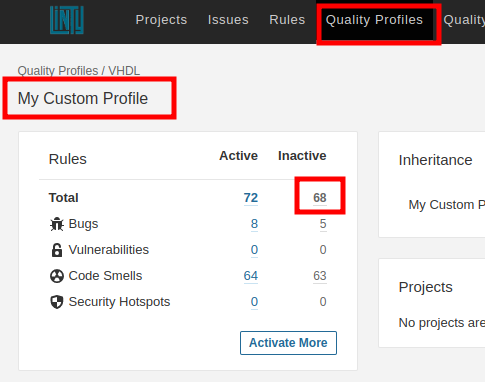
Activate rules that you find valuable in your context:
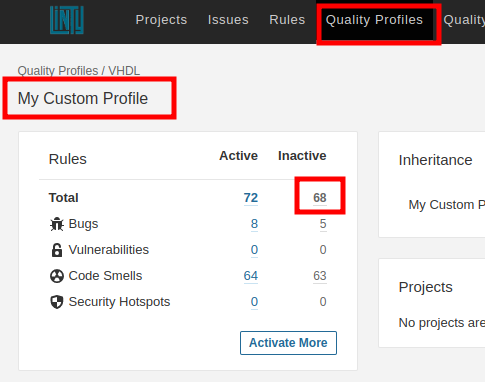
Then, you can set severity and parameters:
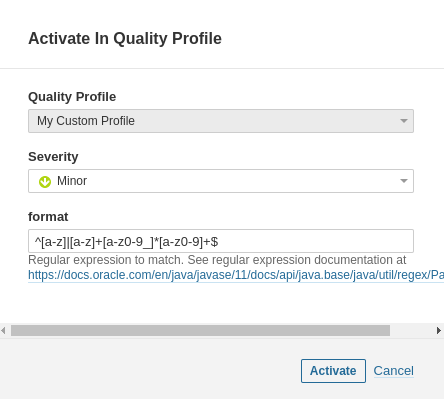
Deactivate Rules
Browse your quality profile and click on the Active rules:
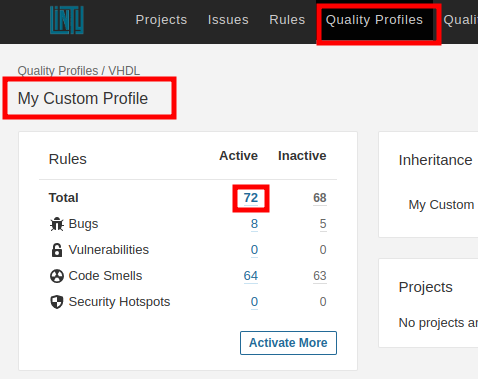
Deactivate rules that you do not find valuable in your context:

See SonarQube Quality Profiles official documentation for more details.
Set Quality Profile to Use
For each project, you can configure which quality profiles to use. Browse your project and go to Project Settings > Quality Profiles.
Rules with beta Tag
A rule with a beta tag means that it is not yet fully accurate. Either, it raises too many false positives or
it misses too many issues (too many false negatives).
| ← Scan Settings | Home | Simulation Files vs. Synthesis Files → |